PrintScrn (or Alt+PrintScrn for window capture) doesn't always work. A lot of the times, I get a black screen after pasting to Paint or Photoshop.
For AVI and MPG files, you can use VirtualDub (esp. if you want to grab a sequence of pics): - Open your AVI or MPG file with VirtualDub.
- Browse to the location you want or use Ctrl+G to jump to the exact time frame. You can use the left and right arrows to hone in closer to the frame you want if Ctrl+G didn't get you to the frame you wanted.
- Press Home to start the selection
- Press the right arrow button on your keyboard once to advance one frame
- Press End to end the selection
- File > Save image sequence...
- Enter location to save your image(s) and choose between BMP and TARGA as output format (see below)
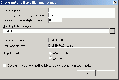
You can also use QuickTime, but I believe you'll need the Pro version though  and it might not work for certain AVI files. After you pause on the frame you want, go to File and Export Movie to BMP or Movie to Picture (or Movie to Image Sequence but this requires you to mark your selection). If you Export Movie to Picture, you have the option to set the compression setting (e.g., BMP, JPG, PNG, TIF, TGA, etc.). and it might not work for certain AVI files. After you pause on the frame you want, go to File and Export Movie to BMP or Movie to Picture (or Movie to Image Sequence but this requires you to mark your selection). If you Export Movie to Picture, you have the option to set the compression setting (e.g., BMP, JPG, PNG, TIF, TGA, etc.).
 
Another application to use is PowerDVD, but I find that doesn't work for highly compressed DivX videos. Capturing from MPG should be fine though.
 |
